 ⲌⲁⲛⲇꞅⲁAdmin
ⲌⲁⲛⲇꞅⲁAdmin- Posts : 56
Join date : 2017-03-14
 User Guide
User Guide
Tue Mar 14, 2017 6:55 pm

This guide will help new users navigate the site with more ease. You'll also find information on how to apply to become a forum moderator, request new material be added to the forum, navigate the site, edit your profile, and more!
Contents:
 ⲌⲁⲛⲇꞅⲁAdmin
ⲌⲁⲛⲇꞅⲁAdmin- Posts : 56
Join date : 2017-03-14
 Site Navigation
Site Navigation
Thu Mar 16, 2017 2:19 pm
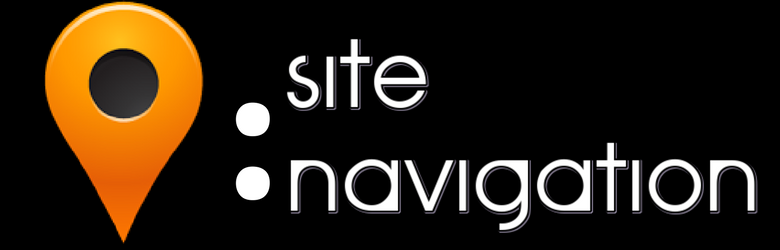
This guide will acquaint you with the site's basic navigation. If you've been a member of a forum before, this will be a walk in the park. By now, you've probably noticed the Register/Login box that pops up when you reach Omnivoid. So let's skip ahead to the site navigation.
NOTE: Clicking on the Omnivoid logo at the top of the page will take you directly to the homepage. So will clicking on the website title in blue, squished between the ad below the nav bar and the forum.
Chatbox:
This is always located at the top of the page and is a way to send messages to and receive them from other users instantly. Unfortunately, it can only be accessed via the homepage.Toolbar:
- the Calendar is simply there for your convenience. If anyone on the forum creates an event, it will also show up there.
- the Gallery is a collection of all the images uploaded by the users. They're all categorized, and they needn't be named anything specific. You can also create personal albums.
- The FAQ covers most issues you may experience as a forum user. If you're unable to find your solution here, however, ask an admin or mod and we'll get back to you as soon as possible.
- the Search is where you can look for specific keywords or topics. Once you click on Search, a popup box will appear for you to type in your inquiry.
- the Usergroups tab is where you can see all the groups users have created, and the groups you're currently part of.
- the Profile tab is where you can view and edit your profile.
- The next tab is your messages. If you have none, it will read "You have no new messages." A different icon will appear there if you have unread messages.
- The next tab is the Log Out tab. If you click it, you will need to log back in next time you visit.
Left Sidebar:
- The first box lists the forum's Most Active Topics. If you wanna go where the energy is flowing, the forums in this list are the place to go!
- Next is the "Most Tagged Keywords" box, which will show you the top ten most tagged keywords in real time.
- The next box down shows you who else is online. Clicking on "View the whole list" will bring up a world map with the online users approximate location marked with pins. Scrolling down will show you what they're doing in the forum.
 ⲌⲁⲛⲇꞅⲁAdmin
ⲌⲁⲛⲇꞅⲁAdmin- Posts : 56
Join date : 2017-03-14
 Editing Your Profile
Editing Your Profile
Thu Mar 16, 2017 3:06 pm
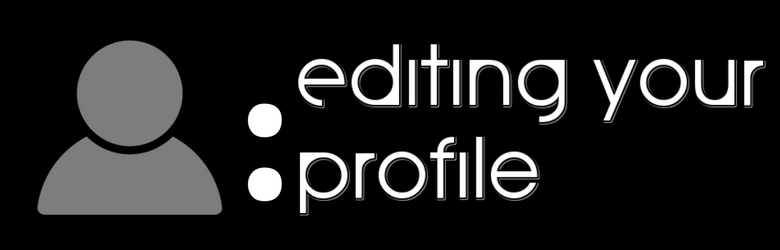
To begin editing your profile, go to the upper right-hand corner and you'll see "Welcome [your username]." Click on that and on the drop-down menu that appears, click on "Edit profile."

Clicking on that link will redirect you to your Preferences page, where you can control:
- who, if anyone, can email and/or PM you;
- visitor messages left on your profile;
- your newsletter subscription;
- who, if anyone, can see you're online;
- notifications about new replies and PM messages;
- your signature, avatar, BBCode, HTML and smilies preferences;
- the language you see the board in;
- the timezone and date format.
The Information tab is where you fill out your basic info, such as your gender, birthday, location, job/hobbies, humor, religion, political lean and short bio. This is also where your Contact Info goes, so if you have accounts with any of the following websites, feel free to include or exclude them (it's up to you): your personal website, AIM, Facebook, Google+, ICQ, Instagram, MSN, Pinterest, Skype, Tumblr, Twitter, WordPress, Yahoo, YouTube, other. Your Avatar and Signature is where you edit your profile pic and your signature, which will show at the bottom of your posts.
Your Friends & Foes tab is where you manage your friends list and your banned list. When someone sends you a friend request, it goes straight into your Received requests folder. You can also send friend requests to other members by typing their username into the "Find a username" field of the Friends section.

On the other hand, foes are members you've chosen to block from contacting you, either by PM or by writing on your Wall. Admins and mods may not be blocked, for obvious reasons.
Under your Notifications tab, you can manage if and how you receive notifications about certain things, such as:
- friend requests;
- incoming private messages;
- incoming profile messages;
- new posts in a watched topic;
- requests to join a group;
- reported abuses;
- new reports;
- friends have joined the forum;
- being tagged in a post.
You can choose to receive them by email, be notified in the toolbar or not at all. Remember to save your changes after they're made.
Your Topic(s) Being Watched tab displays all of your topic subscriptions. If you want to stop watching a particular topic, simply click on the white box to the right end of that topic's column (a checkmark will appear there) and select "Stop watching the selected topics," and voila! They'll be removed from your subscriptions list.
Your Favorites tab is, of course, an archive of your favorite topics on the forum. To add a topic to your favorites, go to the topic you want to add and click on Actions at the top right corner of the topic's title.

If you start a post or topic, but don't finish it all at once, you can save it where it can later be found beneath the Drafts tab. Simply click the link of the topic you were working on to be redirected to it to finish editing.
Finally, the Tags tab is where you can be notified when a topic of a particular keyword is posted.
 ⲌⲁⲛⲇꞅⲁAdmin
ⲌⲁⲛⲇꞅⲁAdmin- Posts : 56
Join date : 2017-03-14
 Re: User Guide
Re: User Guide
Thu Mar 16, 2017 3:08 pm
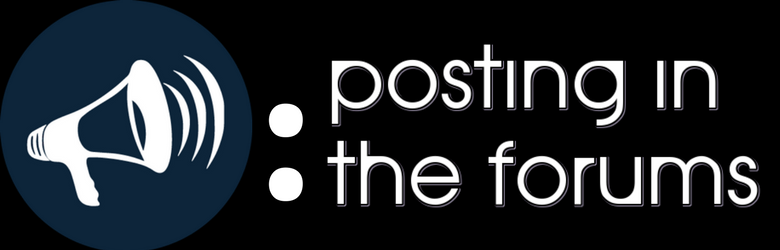
The forums are where all the fun is! Because there is such a broad spectrum of different topics, it's necessary to have the rules that we do, though many of them only apply to specific forums.
The forum is broken down into 12 categories:
- The Welcome forum;
- Academia;
- Arts & Crafts;
- Community Support;
- Confessional;
- Current Events;
- Drugs & Substances;
- House, Home & Life;
- Paranormal;
- Sports;
- Survivalism, and
- True Crime.
These categories are further broken down into subcategories. If you're not sure where the topic you want can be found, try searching for topics and keywords in the popup Search bar.
Making new posts:
Clicking on near the top of the forum will redirect you to where you can type out your post. From there, you can provide a topic title, its description and finally the body of the post, where the message goes. You can even change the title's color to nearly any color you want (except, remember, for red, which is the admin and mod color). You may also make use of a small but effective selection of smilies.
near the top of the forum will redirect you to where you can type out your post. From there, you can provide a topic title, its description and finally the body of the post, where the message goes. You can even change the title's color to nearly any color you want (except, remember, for red, which is the admin and mod color). You may also make use of a small but effective selection of smilies.Scrolling down reveals further options for your post:
- You may disable HTML, BBCode and Smilies. You may also decide if you receive notifications for new replies by other users. Always leave the post type as Normal.
- You may create Calendar events by providing the date and hour of the event, as well as its duration.
- You can also insert polls by asking the poll question, including the answer choice, choosing the duration and deciding whether or not users can cancel their votes.
Know that if you preview your post before sending it, you may need to fix the formatting in it before submitting. Once you submit your post, you'll be redirected to another page telling you it was successful. After another moment, you'll be directed back to the forum you posted the topic in. Even if you have already submitted a post, if you find it still doesn't meet your standards, you can use this little set of buttons here:

By clicking on the pencil icon, you can edit your post to your specifications. The first icon, green and white quotes icon, is where you can select and unselect multi-quotes, which is how you can respond to multiple quotes from different posts within the same thread. Simply click on it once to select it, and then proceed to
 -- you should see that everyone's prior quotes are already included for you to respond to.
-- you should see that everyone's prior quotes are already included for you to respond to.If you only want to respond to one particular post, simply click on the next icon, which is simply a grayed out pair of quotes. This is the "reply with quote" button and will enable you to respond specifically to whichever post you choose.
After the editing pencil icon is a red trashcan -- this is where, if you've submitted a post and just aren't happy with it, you can simply delete it instead of editing it by clicking here.
The last icon is a red flag and is used to flag either your own posts or posts by others that are in violation of the forum's rules.
 ⲌⲁⲛⲇꞅⲁAdmin
ⲌⲁⲛⲇꞅⲁAdmin- Posts : 56
Join date : 2017-03-14
 Your Reputation Score
Your Reputation Score
Fri Mar 17, 2017 5:50 am
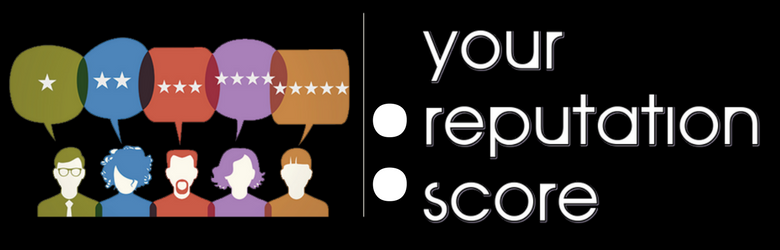
Your reputation on the forum is measured in points. For every "thanks" vote your posts get, you'll receive three (3) points. For every topic and/or reply you post, you earn one (1) point. For every dislike of your posts, one (1) point is deducted from your accumulated total. (Read more about the Reputation score here).
This score should be taken seriously, as it is a visual representation of your reliability as a member of the forum, and how other members know they can expect good, quality material from you. You can keep your score on a steady incline by providing honest, civil, reliable topics and replies, and by properly crediting your sources.
Everyone, even I, the Admin, start at zero (0) and progress from there.
 ⲌⲁⲛⲇꞅⲁAdmin
ⲌⲁⲛⲇꞅⲁAdmin- Posts : 56
Join date : 2017-03-14
 Moderation & the Warning System
Moderation & the Warning System
Fri Mar 17, 2017 6:36 am
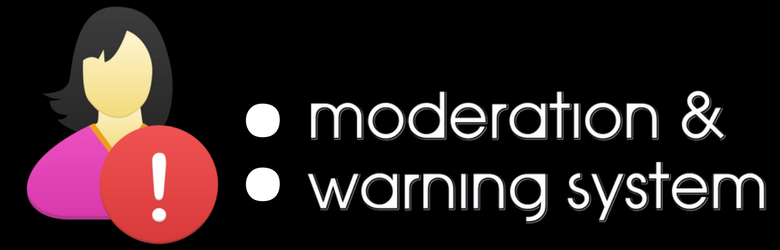
Moderators help keep the forum in good, running order. They encourage a civil presence among other users, answer questions and can help you move topics and/or replies that have been posted in the wrong place. Moderators also serve as judges, in a sense -- when there's a dispute in the forums and a mediator steps in to mediate, they also have to determine who, if anyone, is at fault and how to deal with certain situations where corrective action may be necessary. Because of these responsibilities, it takes a person of a particular character to fulfill these positions -- mods are expected to set aside personal beliefs and/or opinions when making a determination about an issue.
 Genuine forum moderators will have their usernames this color.
Genuine forum moderators will have their usernames this color. 
If you'd like to apply to be a mod, please PM @stasis and tell us a little bit about yourself. This will help us determine which forum you're best suited for.
The Warning System:
Omnivoid uses a three (3) warning system:- FIRST WARNING: for minor issues, an admin/mod will send a warning PM, and no further action will be taken. For more serious issues, your username will be noted and your account put on "probation" for a month -- this is essentially a period of observation to make sure you've rectified the error.
- SECOND WARNING: if your prior warning is for a minor issue, a second warning will simply be submitted via PM. If your prior warning is for a major issue and you are still within your probationary period, your account will be temporarily suspended. If your prior warning is for a major issue and you've successfully completed your probationary period, a second warning will simply be submitted via PM.
- THIRD WARNING: your third "warning" will come in the form of a message informing you that your account has temporarily been suspended -- if your account was already suspended due to a second warning, then the suspension length from your third warning will be determined by that.
You will receive no more warnings after your third one. If corrective action must be taken a fourth time, you will be permanently banned from the site.
What if I need to report a moderator?
If a moderator is acting unprofessional during a time that calls for professionalism, or if a mod is harassing, trolling, bullying, and/or baiting you, or if he/she asks you for personal information, such as your login details, please message Admin @stasis right away. ⲌⲁⲛⲇꞅⲁAdmin
ⲌⲁⲛⲇꞅⲁAdmin- Posts : 56
Join date : 2017-03-14
 Tagging Users & Hashtagging Keywords
Tagging Users & Hashtagging Keywords
Tue Mar 21, 2017 1:38 am
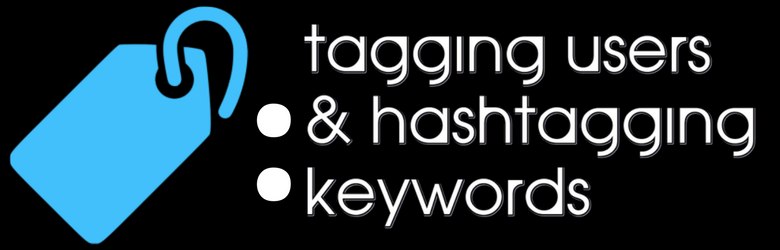
We encourage users to utilize tagging and hashtagging (thankfully Twitter and Tumblr have prepared most of you for this very moment!) Because the forum is so large, tagging users and hashtagging keywords will help other users find your material and other material of the same subject matter.
Since we expect this feature to be useful and helpful -- and since we'll rely heavily on it as a way for users to maneuver throughout the site -- we ask that you kindly use the feature responsibly. Please click here to see the rules for tagging and hashtagging.
 ⲌⲁⲛⲇꞅⲁAdmin
ⲌⲁⲛⲇꞅⲁAdmin- Posts : 56
Join date : 2017-03-14
 Applying to Become a Moderator
Applying to Become a Moderator
Tue Mar 21, 2017 1:42 am
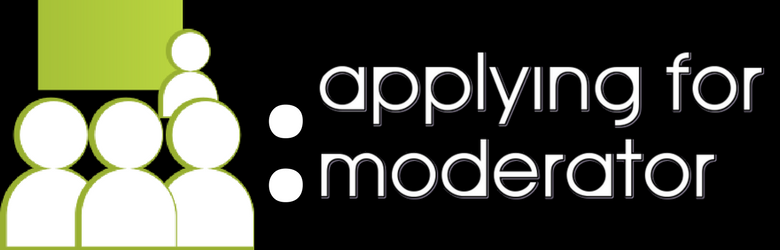
As this is a brand, spanking new forum, we could certainly use all the help we can get! Moderating is not a paid position (though this is always liable to change, depending on the state of the forum), so it is entirely voluntary.
With that being said, we do expect serious inquiries only. We expect you to use the forum often, if not at least once a day, though we do not expect you to spend any certain amount during your sessions moderating. You can log on for five minutes if you like, browse the forum and, if you happen to see any rules violations, deal with them appropriately.
If your duties become lacking, we will be forced to replace you with someone else. However, losing moderator duties does not mean you cannot continue as a member of the community. To apply, simply click on the button below -- you'll be redirected to @stasis' profile page so you can leave a message. Please provide an email address where you can be reached -- also describe your interests and hobbies, so we can better match you to a forum. If the forum you wanted to moderate already has a moderator listed, there's still the possibility you can still become a moderator for that topic -- we may need more moderators in one area more than another. It depends on the growing needs of the forum.
As a moderator, you'll gain exclusive admission into the Mod Lobby, a hidden forum specifically for admins and mods to hang out and discuss whatever, and be able to directly shape the future direction of the forum.
You must meet only the following two minimum requirements to become a moderator:
- you must be at least 18 years of age;
- you must log in to the forum at least once a week.
Once you've been promoted to moderator, you'll be expected to become familiar with the rules, just to make moderation a bit easier for you. In addition, these requirements for the position of Moderator may change at any time, and without notice. Again, this will depend on the needs of the site.
 ⲌⲁⲛⲇꞅⲁAdmin
ⲌⲁⲛⲇꞅⲁAdmin- Posts : 56
Join date : 2017-03-14
 Requesting New Material / Reporting Issues
Requesting New Material / Reporting Issues
Sat Mar 25, 2017 12:19 pm
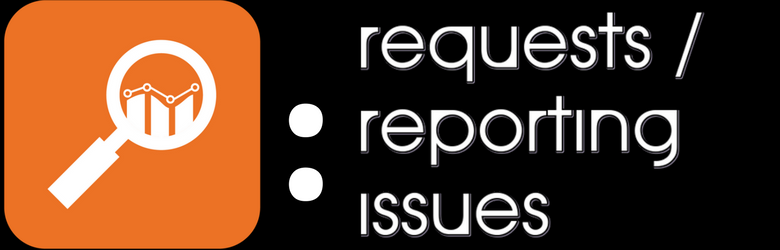
We're constantly looking for ways to expand and improve the site. So if you see a category and/or topic that you'd like to see included, simply message @stasis or any of the admins/mods with the request. It will then be reviewed and put before the rest of the users in the form of a poll. If the results indicate enthusiasm from other users and if the pros of the change outweigh the cons (if there are any), the change will begin implementation.
Similarly, if you encounter any issues with the site, or notice any broken links, anything of that nature, please also message an admin or mod to have the problem fixed immediately.
Permissions in this forum:
You cannot reply to topics in this forum|
|
|



